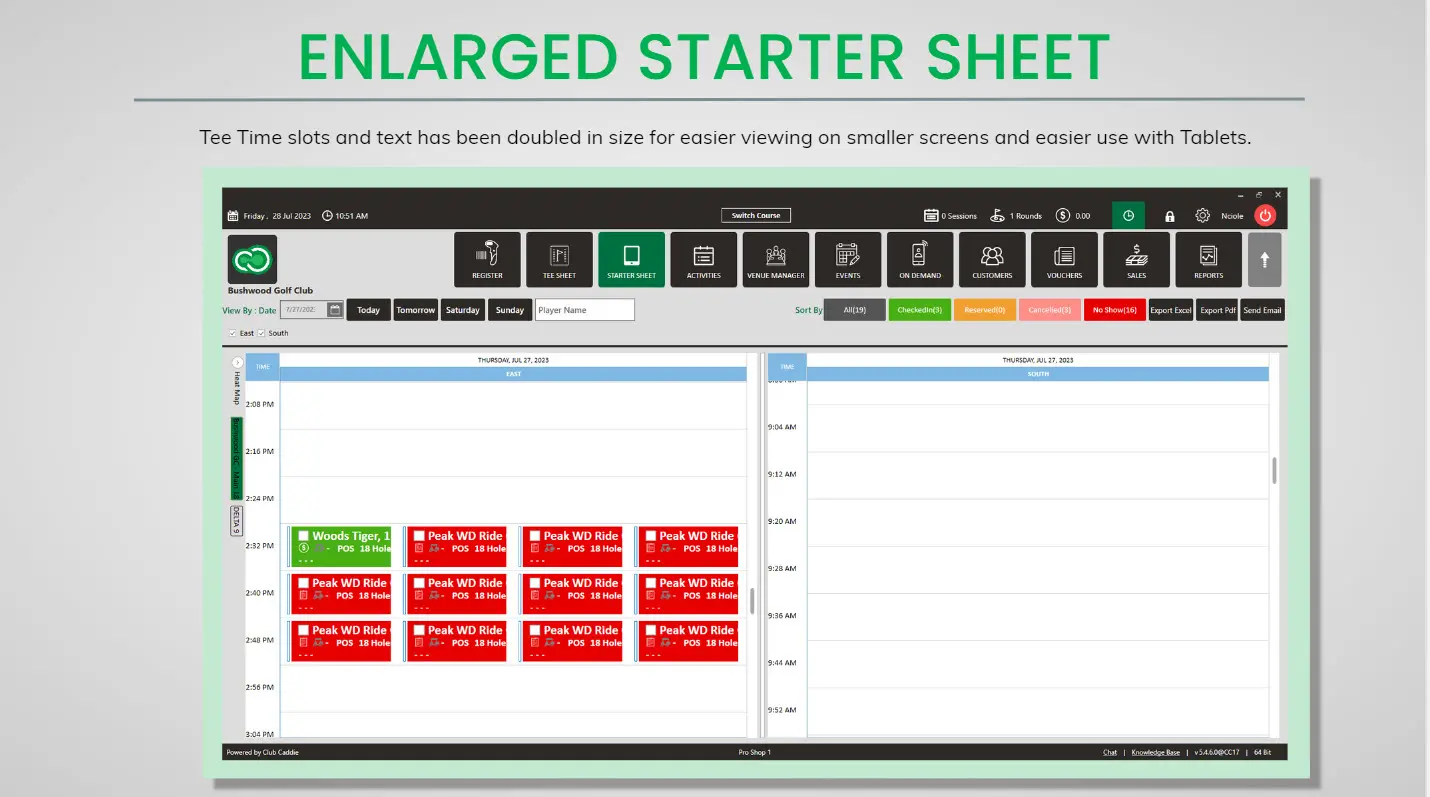Club Caddie - 5.4.6.6
Version 5.4.6.6 is an exciting release of Club Caddie that includes many new Enhancements to existing features – making the system more intuitive and user-friendly
New Features/Enhancements
- F&B / Register
- PIN Lock / Pull Tabs – New Setting in Settings –> Terminal Management for “Reopen Tabs Behavior”. There are 2 options here – “Reopen all Employee Tabs” and “Do Not Reopen any Tabs”. If the option for “Do not Reopen any Tabs” is selected, whenever an Employee either logs into Club Caddie or uses PIN Lock to access the Register, none of their Open Tabs will appear. This is especially helpful if an Employee is working in the Register with many open Tabs. All of the Open Tabs will be available to be Re-Opened by using Pull Tabs, but they will not automatically appear in the Register
- Gratuity Button in Tools section of Register – A new button in the Tools section of the Register. For this to appear, the Register Setting for “Add Tip as Line Item” needs to be enabled. This allows for Employees to add a Tip to a Tab before the Transaction is tendered out. It is also applicable for Tabs/Tables that have many Customers, where an automatic Gratuity of a given percentage will be added. If Suggested Tips amounts are set up for a Terminal, those percentages will appear. Users can also add a dollar amount Tip to the Tab
- Partial Refunds for Event Deposits – Users can now issue Partial Refunds for Event Deposits. So if the total amount of Deposits for an Event ends up exceeding the Total Amount of the Event, Users can now Refund a portion of an Event Deposit so that the Total Amount of the Event equals the Total Amount of Deposits that have been made against the Event
Tee Sheet/Starter Sheet- Enlarged Starter Sheet – Tee Time slots and text have been doubled in size for easier viewing on smaller screens and easier use with Tablets
- Online Tee Times – When a Customer/Member goes into the Online Booking Engine and selects a Tee Time before logging in after they log in, they will be directed to that Tee Time, rather than having to select their desired Tee Time again
- Naming Class Rates / Applying one Class Rate to multiple Classes – Within Settings –> Class Rate Management, can now give a Class Rate a “Title” which will be what the Customer/Member sees during the booking experience. From Class Rate Management –> Class Type, Users can now apply multiple Classes to a given Class Rate. This is extremely helpful in the Rate setup process, so Users do not have to create the same Rate for every individual Class
- Reports
- Sales by Department Report – New filter for Hours – so Users can see Sales for a specific range of hours during a given timeframe
- Receive Inventory – New columns in Receive/Transfer Inventory for PO Number, Invoice Number, and Invoice Date