Tee Sheet Settings
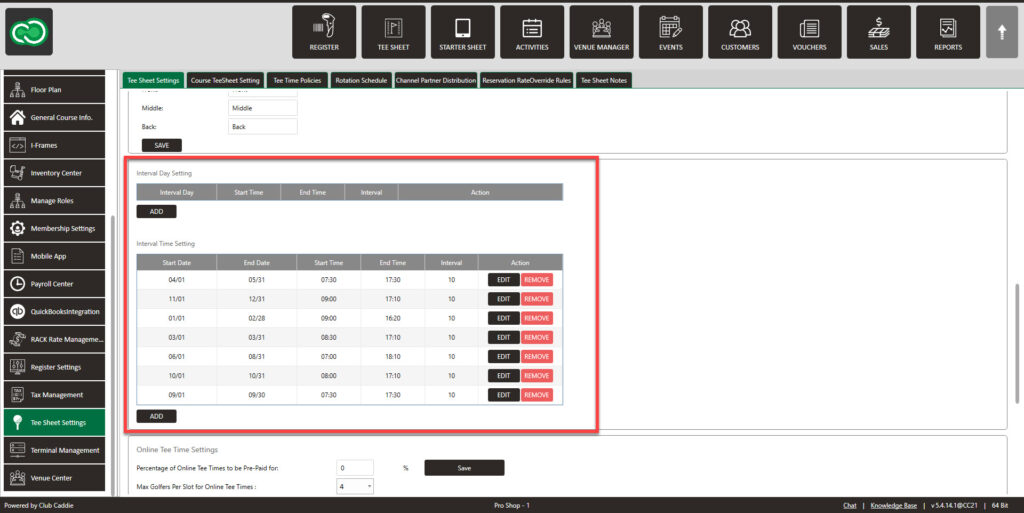
Set Start and End Dates for Availability
Set the start and end dates for tee time availability in Tee Sheet Settings to match your season opening and closing.
Adjust for Daylight Savings Time Changes
Don’t forget to adjust tee times to account for the daylight savings time change in early spring. Block or restrict tee times in the early morning when it is still dark.
Pricing
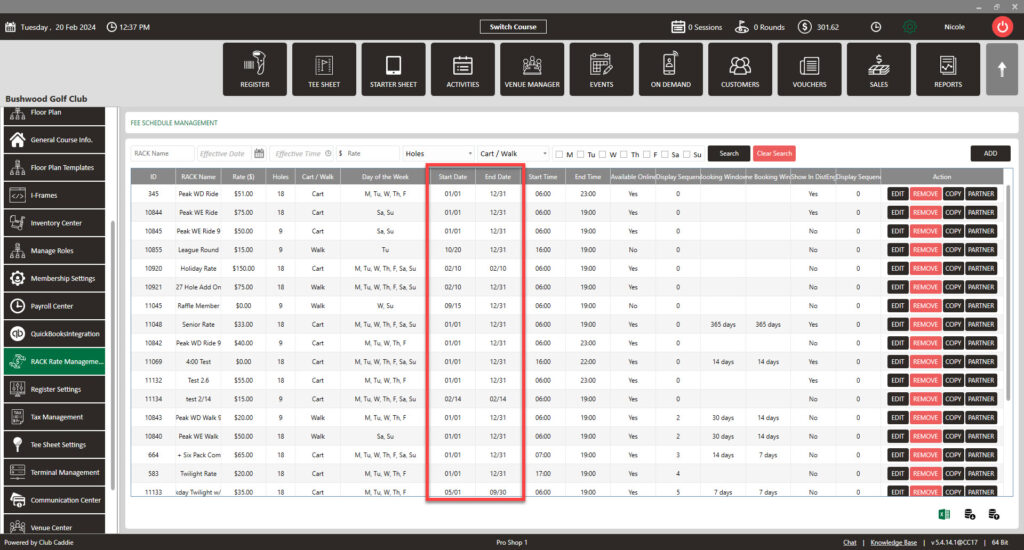
Rack Rates
Update prices for the new season. Set correct start and end dates on each rate to activate seasonal pricing.
Helpful Tip: To check when rates ends, sort by the end date to verify the months and year are correct.
View Tutorial: HERE
Read The Full Guide:
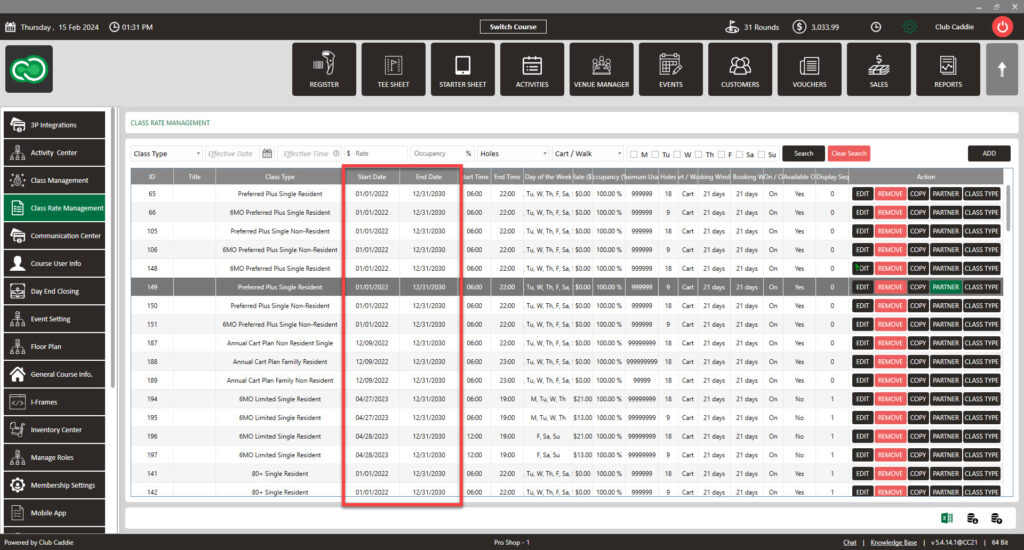
Class Rate Management
Update any price increases. If you have an end date for class rates, check your Class Rates “Start Date” and “End Date” to ensure they did not expire at the end of 2023. Update any needed Class Rates for proper billing.
Helpful Tip: We recommended setting the end date far out (2029 instead of 2025) for recurring class rates.
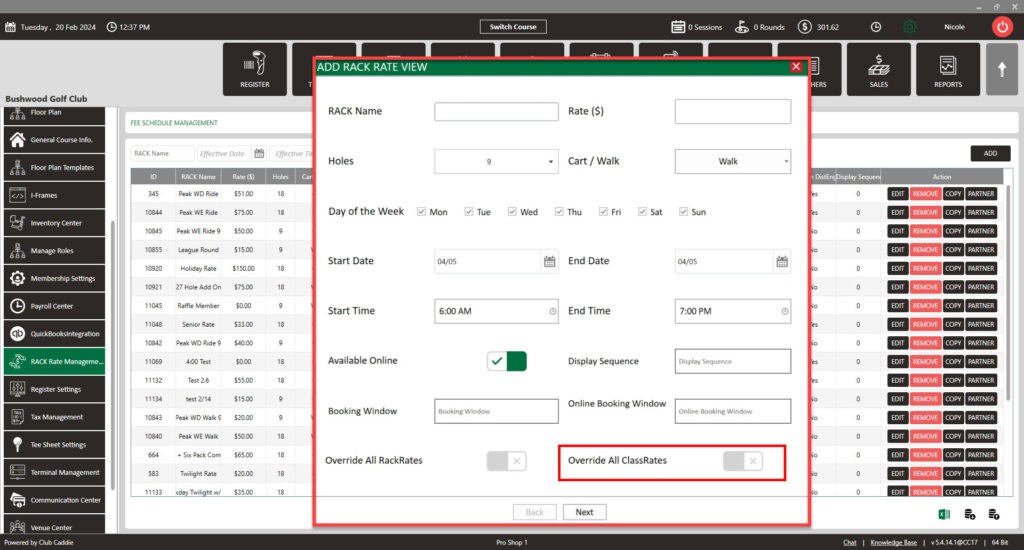
Holiday Rates
Set up holiday rates to activate automatically each year without needing date adjustments. Classify it as a 7-day-per-week rate and activate it only on the holiday.
Inventory
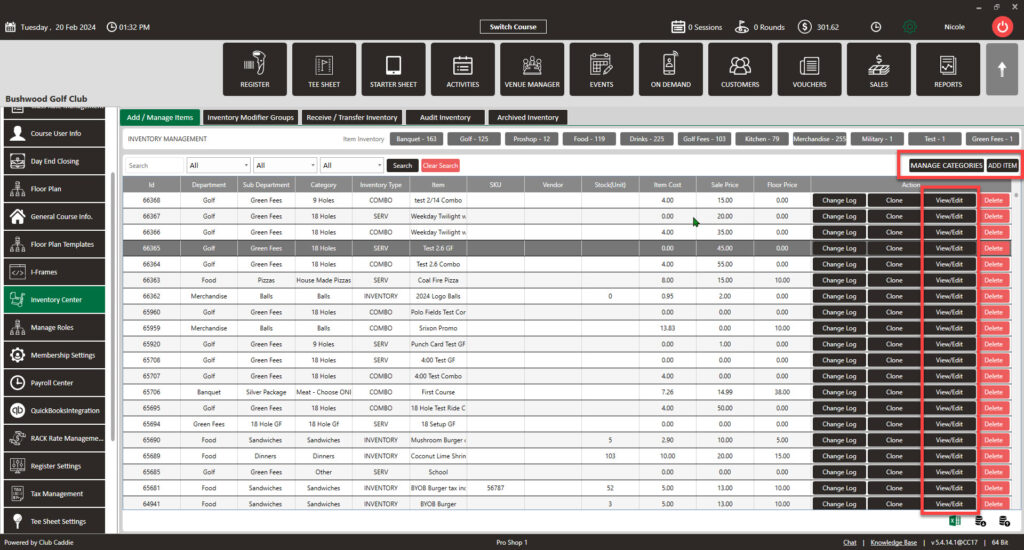
Modifier Groups
Ensure your modifier groups are current by adding or updating any new items, apply updates to existing modifier groups, and verify that they are correctly attached to the relevant products.
Register

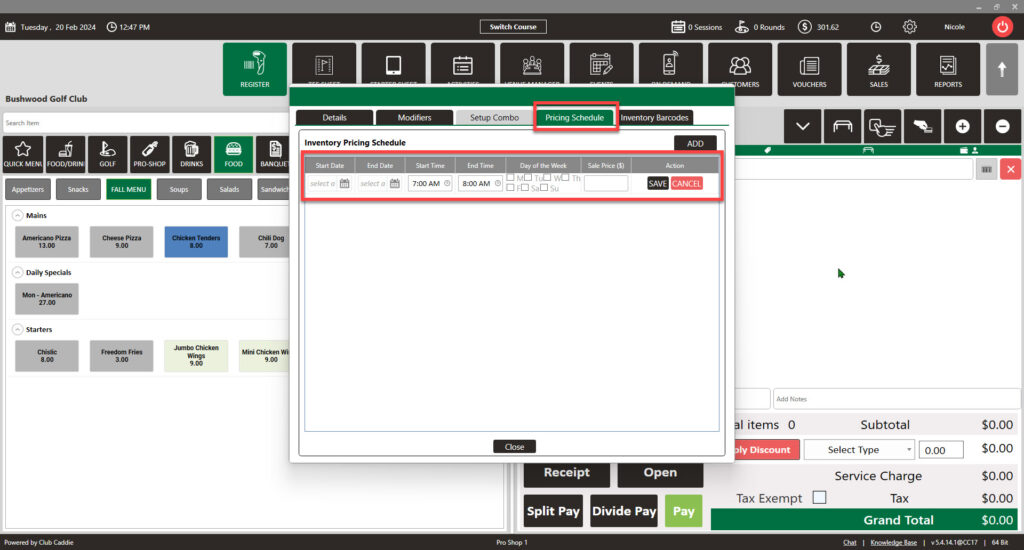
Update Quick Menu
Update your most commonly used items for faster checkout.
Updated Price Schedule
Please adjust your pricing for happy hour, weekday promotions, and other special offers to match the upcoming season.
New Subdepartments
Confirm that the appropriate printers are connected to each new subdepartment to facilitate seamless integration IE (KDS).
Additional Tips
Update Course User List
Update the course user list to ensure employees who are not returning do not have access to the system.
Remind Customers About Member Portal
Remember to remind your members to utilize their Member/Customer Portal , ensuring they have direct access to personalized services and support.
Incorporate this video into your communication HERE
Update Mobile App Builder
Update the mobile app builder to accommodate any changes. Remove existing sections or add new ones for enhanced functionality.
Test Hardware and Connections
Ensure that all your hardware is functioning correctly by powering on computers, testing internet connectivity, and verifying the operation of all printers, including the kitchen printer. For any technical issues, please contact your IT department for assistance.
Verify Third Party Credentials
To make sure the accurate rates are sent to your third-party provider, follow these steps:
- Go to Rack Rate Management and choose the rates that need to be provided.
- Next, go to Tee Sheet Settings and click on Channel Partner Distribution to review the providers you’re sharing rates with.
Card Connect
Navigate to Settings and select ‘3P Integrations’ to verify your credentials. If you’ve added ACH (Automated Clearing House) as a payment option, click on ‘Verify’ to confirm whether the credentials entered are correct or incorrect.
Cancellation Policies
Update your cancellation policies and consider displaying them on iframe banners for enhanced visibility and clarity.
Customers With Saved Cards
For customers with saved cards, go to reports and apply a filter for expired cards to ensure all payment information on file is current and valid.
Verify Any Tax Rate Changes
Confirm any changes to tax rates and ensure that General Ledger (GL) Codes are correctly assigned to their respective tax categories.
For additional assistance explore helpful articles and how-to guides at learn.clubcaddie.com!
Common Questions
I have a member who has a membership, but the tee sheet does not default to $0.
Be sure to check the Class Rate has not expired. Also, ensure the membership is set up correctly under that profile, and the correct class is applied.
I do not see rates in the tee sheet when booking.
Booking Windows
If you do not see rates in your tee sheet, you will want to verify under tee sheet settings that the booking window is set for enough days to view the date you are looking to book with rates as well as the POS booking window.
Rack Rate Management
If you see the booking window is X number of days for customers, you can adjust that so staff can view and select rates outside of the set booking window.
Ensure your rates start on 1/1 and end on 12/31, and you have a rate for all times of available tee times.
Why can’t a member see the member portal after logging into the mobile app?
Ensure they are logging in with the SAME email address associated with their Club Caddie profile. Additionally, verify that they have an active membership classification.
